Development Setup: Linux
So you want to be a dRonin?
This documentation is superseded. dRonin Documentation is now on http://dronin.org/docs/
Consider forking the project on GitHub before proceeding with this procedure if you intend to contribute back to the project. (More details on this are at Tracking Development with Git)
Make sure you're using the correct version of these docs!
This documentation is for building the particular release in question. Most of the time, it's preferable to build from the development branch. If the version at the top of the page does not read v99-dev, please select that version before continuing,
1. Set up prerequisites for the build environment
Ubuntu/Mint/Debian based distributions
First ensure your package manager is up to date:
sudo apt-get update
Next, get a host compiler and other build tools, along with your revision control environment:
sudo apt-get install build-essential gdb wget debhelper ccache git libpulse-dev
If you are running a 64-bit version of Linux (if you run uname -m and the output says x86_64 you are in a 64-bit environment), you'll also need to install 32-bit compatibility libraries.
sudo apt-get install gcc-multilib
GCC C++11 Support
GCS requires C++11 support through the flag
-std=c++11which was introduced in GCC 4.7. Ubuntu release 14.04 or newer meet this requirement by default.If you're not sure, you can run
g++ --versionand ensure the output denotes version 4.7 or newer. If not you will need to upgrade your compiler. On Ubuntu:sudo add-apt-repository ppa:ubuntu-toolchain-r/test sudo apt-get update sudo apt-get install gcc-5 readlink -f `which gcc`Note down the output of readlink, it should look like
/usr/bin/gcc4.*, substitude 4.* for your version in the first command here:sudo update-alternatives --install /usr/bin/gcc gcc /usr/bin/gcc-4.* 100 --slave /usr/bin/g++ g++ /usr/bin/g++-4.* sudo update-alternatives --install /usr/bin/gcc gcc /usr/bin/gcc-5 50 --slave /usr/bin/g++ g++ /usr/bin/g++-5 sudo update-alternatives --config gccChoose GCC 5 at the prompt. You can easily switch between compilers at any time (e.g. if you want to compile something other than GCS) by running:
sudo update-alternatives --config gccIf you're running a 64-bit version of Linux, you will also need:
sudo apt-get install gcc-5-multilib
Finally, install some additional libraries required to compile GCS
sudo apt-get install zlib1g-dev libusb-1.0-0-dev libudev-dev libgl1-mesa-dev libpulse-dev
Fedora-based Distributions
Install the required packages:
sudo dnf install libstdc++.i686 gcc-c++ ccache
sudo dnf install libusb-devel qt5-qtdeclarative-devel qt5-qtimageformats qt5-qtserialport-devel qt5-qtsvg-devel qt5-qtxmlpatterns-devel SDL-devel systemd-devel zlib-devel
2. Check out the dRonin repository and build
Clone the source code repository
First, clone the dRonin repository. Change to an appropriate directory to check out the code. If you have your own fork, specify its URL on the git command line (otherwise you can use the parent fork per the below example).
git clone git://github.com/d-ronin/dRonin.git
cd dRonin
Automatic download and install of required programs
The dRonin build environment is capable of installing the rest of the tools that it needs.
Qt build tools
Next, run make qt_sdk_install, copy the path from the output in your terminal and paste it into the installer when prompted.
Do not install Qt to the default location!
When running the qt sdk install command, you'll be told where to install qt, then the GUI installer will open. Here is what it will look like:
*** NOTE NOTE NOTE *** * * In the GUI, please use exactly this path as the installation path: * /some/path/src/dRonin/tools/Qt5.5.1 * *** NOTE NOTE NOTE ***Be sure to copy the specified path into the installer when prompted for the install location!
Breakpad
Breakpad is required to build GCS. Run make breakpad_install to fetch the current version and build it as a static library.
Arm cross compilation toolchain
This is easy. Just type: make arm_sdk_install
3. Build the software
You should be ready to go. Type make all to compile the entire project. Type make to see a list of possible make arguments.
4. Install udev rules
You need to grant permission for normal users (ie. not root) to access your flight-controller boards from the GCS. This is accomplished by installing specific udev rules for the various flight controller boards.
Check if your user is in the group "plugdev" by running 'groups'
If you're not in group "plugdev"...
If you're not in the group "plugdev", you can add the group to your user by running this command:
sudo usermod -a -G plugdev userThen, log-out and log back in and check again by running
groups
Next, run these commands to install the dRonin udev rules:
sudo cp package/linux/deb/_package.udev /etc/udev/rules.d/45-dronin-permissions.rules
sudo udevadm control --reload-rules
4. Run GCS
Launch the gcs with ./build/ground/gcs/bin/drgcs and connect to / flash your board.
Updated less than a minute ago