Development Setup: OS X
So you want to be a dRonin?
Building on OS X is relatively easy. Consider forking the project on GitHub before proceeding with this procedure if you intend to contribute back to the project. (More details on this are at Tracking Development with Git)
Document Version
This version of the documentation is specific to a released version of dRonin. If you wish to build/track next (the latest development branch), please select the "dev" version of the docs next to the search box above.
1. Set up prerequisites for the build environment
Get Homebrew
Homebrew is a package manager; it's the best way to get some of the prerequisites to build dRonin.
In a terminal window, paste this magical incantation:
ruby -e "$(curl -fsSL https://raw.githubusercontent.com/Homebrew/install/master/install)"
and then:
brew doctor
Then, you can use homebrew to install wget:
brew install wget
Download Required Programs
Xcode. If you do not already have Xcode, the latest version can be obtained from the Apple app store.
After this, start Xcode and go through the initial setup. Once Xcode is running, go to Xcode > Preferences > Downloads > Components and install "Command Line Tools".
2. Check out the dRonin repository and build
Clone the source code repository
First, clone the dRonin repository. If you have your own fork, specify it on the git command line.
git clone git://github.com/d-ronin/dRonin.git
cd dRonin
Automatic download and install of required programs
The dRonin build environment is capable of installing the rest of the tools that it needs.
Qt build tools
Remove existing Qt build locations!
If you have brew installed qt previously, unlink it now. If you get link errors building uavobjects, this is probably what is wrong:
brew unlink qt
Next, run make qt_sdk_install, copy the path from the output in your terminal and paste it into the installer when prompted.
Do not install Qt to the default location!
When running the qt sdk install command, you'll be told where to install qt, then the GUI installer will open. Here is what it will look like:
*** NOTE NOTE NOTE *** * * In the GUI, please use exactly this path as the installation path: * /some/path/src/dRonin/tools/Qt5.5.1 * *** NOTE NOTE NOTE ***Be sure to copy the specified path into the installer when prompted for the install location!
Arm cross compilation toolchain
This is easy. Just type:
make arm_sdk_install
3. Build the software
You should be ready to go. Type make all to compile the entire project. Type make to see a list of possible make arguments. Use 'make package' to create a .dmg containing everything, ready to install.
4. Run GCS
Launch the gcs with open build/ground/gcs/bin/dRonin-GCS.app and connect to / flash your board.
5. Eclipse Setup (Optional)
Extract the eclipse project:
pushd flight/Project/Eclipse
unzip eclipseLinuxWsp.zip -d eclipseLinuxWsp
mv eclipseLinuxWsp/.metadata ../../../
mv eclipseLinuxWsp/.cproject ../../
mv eclipseLinuxWsp/.project ../../
mkdir ../../../tools/eclipseWorkspace
Install eclipse, use the Eclipse Installer: https://eclipse.org/downloads/
Choose the Eclipse IDE for C/C++ Developers when prompted
When Eclipse starts, choose the folder you created in [Your Project Root]/tools/eclipseWorkspace as the workspace directory.
Then choose File -> Import and pick Import an Existing Project. Choose your project root directory, which is the same place you checked out the project with git.
You'll see the two projects android gcs and flight appear. Hit Finish and you're good to go!
Updated less than a minute ago