Development Setup: Windows
So you want to be a dRonin?
This page describes the procedures for setting up a Windows machine to compile dRonin firmware and GCS software. (More details on this are at Tracking Development with Git)
Document Version
This version of the documentation is specific to a released version of dRonin. If you wish to build/track next (the latest development branch), please select the "dev" version of the docs next to the search box above.
1. Set up prerequisites for the build environment
Download Required Programs
Git 2.6.4 or later - You must use a 32-bit version. Older versions are known to fail. The latest release should be fine.
Python 2.7.x - get the latest Python 2.7.x Anaconda distribution from https://www.continuum.io/downloads
Qt 5.6.1 - http://download.qt.io/archive/qt/5.6/5.6.1/qt-opensource-windows-x86-mingw492-5.6.1.exe (use the version with MinGW included, and use the default installation settings). Please do not install a newer release, as it will not work.
Install Required Programs
- Install git (default settings are acceptable). You will use this to clone the dRonin repository to your machine. It also provides a bash shell and other Unix-like tools.
- Install Python 2.7.x. Python is used when building firmware.
- Install Qt SDK. Qt provides much of the GUI framework behind GCS. Also, the compiler and some necessary Unix command line tools are provided.
2. Checkout the dRonin repository and build
Clone the source code repository
Start a shell using the "Git bash" program shortcut.
Next, clone the dRonin repository. If you have your own fork, specify its URL on the git command line instead of the default URL below:
git clone git://github.com/d-ronin/dRonin.git
cd dRonin
Type these command to install a bash_profile suitable for developing the project:
cp make/winx86/bash_profile ~/.bash_profile
chmod 755 ~/.bash_profile
You may have to edit bash_profile if you have changed any installation paths from the default. Then exit from the terminal using the command below. Once the terminal has closed, start a new "Git bash" instance.
exit
Automatic download and install of required programs
The dRonin build environment is capable of installing the rest of the tools that it needs.
Next change to the dRonin source directory, install the ARM SDK tools, openssl development libraries, and the zip compression tools used in packaging with the following commands.
cd dronin
make arm_sdk_install
make openssl_install
make zip_install
3. Build the software
After this you can compile everything with the following commad!
make all
4. Run GCS
You can run GCS from the command line after a successful build by typing:
./build/ground/gcs/bin/drgcs
Updated less than a minute ago